Most apps use some type of networking in their code. Whether you’re handling user accounts or fetching data from a remote server, you need to handle network connection issues gracefully. Not just making sure your app doesn’t crash with a fatal error, but displaying a proper information back to the user.
NWPathMonitor
To check for and react to any changes in network connectivity you can use the NWPathMonitor observer from the Network framework. You can initialize the path monitor with different properties, such as specifying the type of connection (wifi, cellular…) or whether it’s restricted by low data. You can check the official documentation for more information.
In this example, we’ll initalize the path to observe all available interface types (wifi, cellular, wired and other).
NetworkMonitor
Create a new NetworkMonitor class with the following code:
class NetworkMonitor: ObservableObject {
private let networkMonitor = NWPathMonitor()
private let workerQueue = DispatchQueue(label: "Monitor")
var isConnected = false
init() {
networkMonitor.pathUpdateHandler = { path in
self.isConnected = path.status == .satisfied
Task {
await MainActor.run {
self.objectWillChange.send()
}
}
}
networkMonitor.start(queue: workerQueue)
}
}NetworkMonitor conforms to @ObservableObject protocol so we can listen for any changes and update the UI accordingly.
First, create two private properties, an NWPathMonitor observer and a DispatchQueue where the monitor will do its work. The third property is a Boolean value we’ll call in the View to check for network connectivity. The initial value is false.
Next, create an initializer and call the .pathUpdateHandler on the path monitor to handle the changes. Update isConnected to true when the path status is satisfied (connection is available) and notify observers for any changes with objectWillChange.send().
Finally, start the monitoring on the specified queue.
Our network monitor can be used in both UIKit and SwiftUI views.
Now the fun part.
Inject into SwiftUI environment
To use network monitor in your app, instantiate it in the @main app struct and inject as an environment object:
@main
struct MyApp: App {
@StateObject var networkMonitor = NetworkMonitor()
var body: some Scene {
WindowGroup {
ContentView()
.environmentObject(networkMonitor)
}
}
}Then you can call it anywhere in your app.
Update UI
There are a few options for displaying different views and alerts when network connection is unavailable. It depends on the requirements of your app and the design of your UI. Most apps update the view displaying the no network connection text on the view itself.
First, you need to call the environment object in the view:
struct ContentView: View {
@EnvironmentObject var networkMonitor: NetworkMonitor
...
}Change the View
Instead of having an empty screen when network connection is unavailable, you can create and show a different view. Something like this:
struct ContentView: View {
@EnvironmentObject var networkMonitor: NetworkMonitor
var body: some View {
NavigationView {
// If monitor detects valid network connection
if networkMonitor.isConnected {
// Show home view
HomeView()
} else {
// Otherwise, show something else
NoNetworkView()
}
}
}
}You can test network connection in the Simulator by setting your laptop’s internet off. But it doesn’t work well. It doesn’t detect network issues consistently and it may not present the view when you turn off your internet. I suggest testing on a real device.
Turning your internet on and off will update the UI automatically:
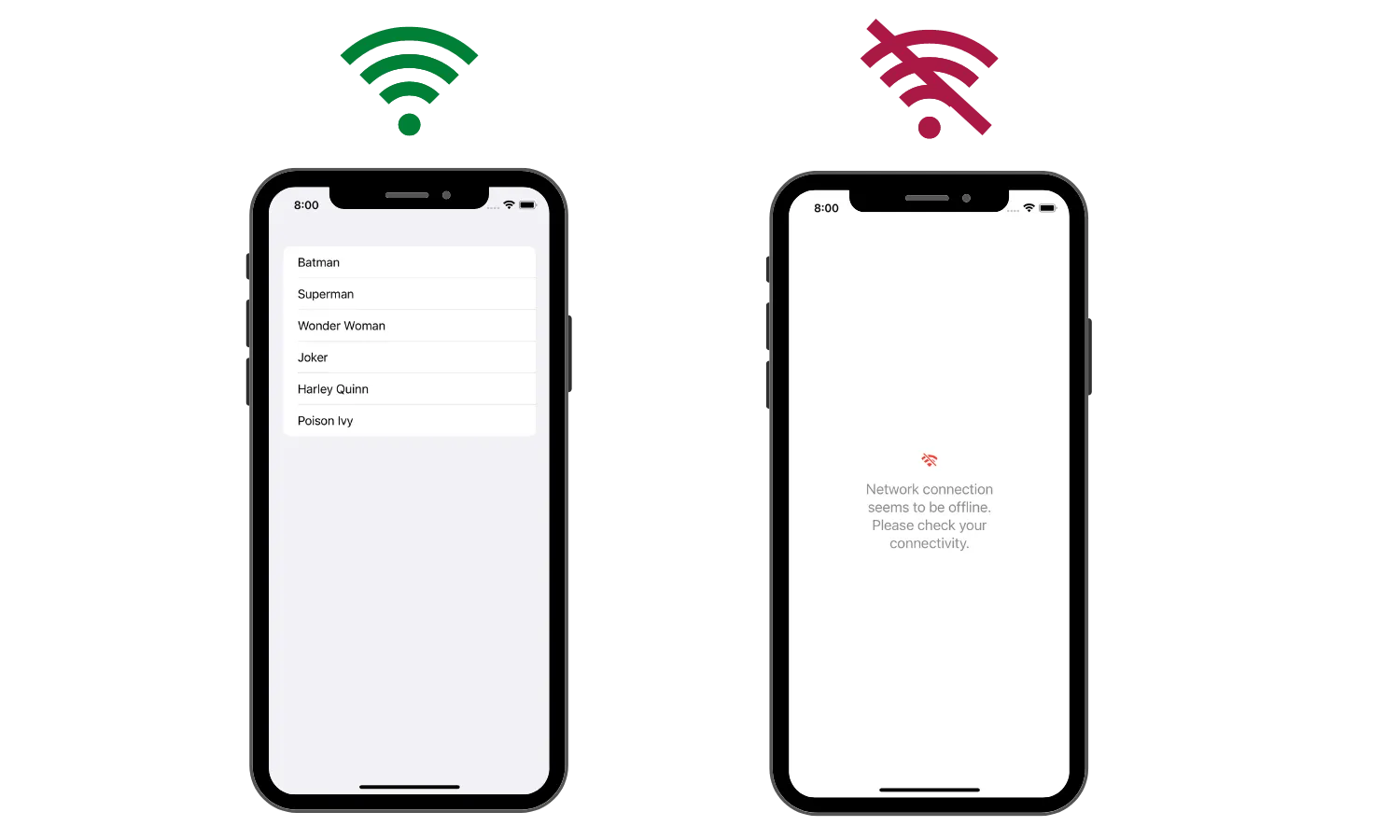
Present an alert
Another way of letting the user know their network connection is offline is by presenting an alert on the screen. Instead of changing the view, you can display an alert.
Some apps display both. If you only present an alert, your view will still be empty once the alert is dismissed. Present an alert to get user’s attention and still have the “no network connection” text on the view.
First, you need to create a property that will determine whether to display the alert with the default value of false:
struct ContentView: View {
@EnvironmentObject var networkMonitor: NetworkMonitor
@State private var showNetworkAlert = false
...
}Then, add .alert() and .onChange(of:) modifiers on the view:
struct ContentView: View {
@EnvironmentObject var networkMonitor: NetworkMonitor
@State private var showNetworkAlert = false
var body: some View {
NavigationView {
HomeView()
}
.onChange(of: networkMonitor.isConnected) { connection in
showNetworkAlert = connection == false
}
.alert(
"Network connection seems to be offline.",
isPresented: $showNetworkAlert
) {}
}
}Alert listens to showNetworkAlert binding for changes so it knows when to present. onChange(of:) listens for changes in the network connectivity and updates the alert’s binding depending on the network status.
The UI will look like this:
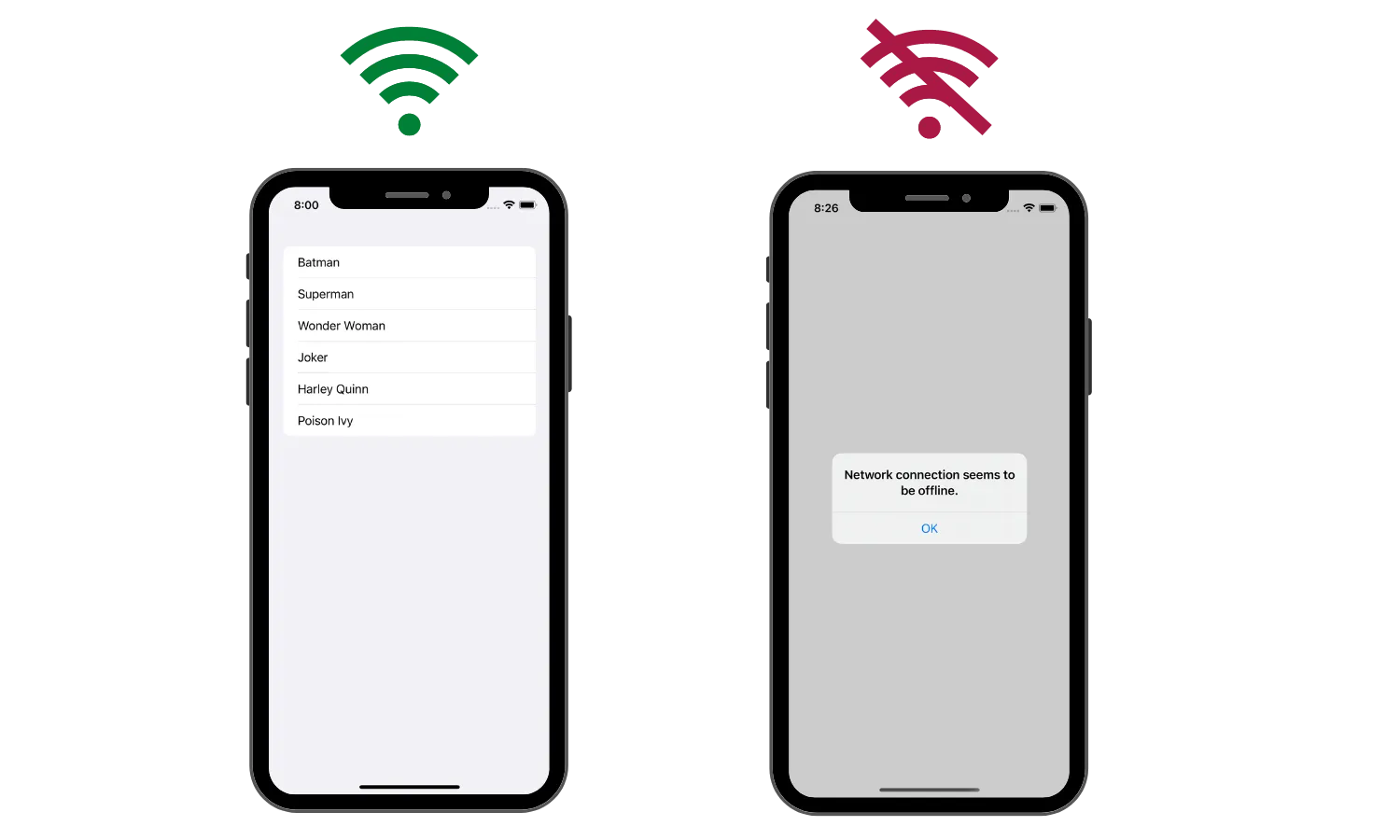
Present a popover
There’s not much change in code to display a popover. Both alert and popover use binding to listen for changes. Replace an alert with a popover:
struct ContentView: View {
@EnvironmentObject var networkMonitor: NetworkMonitor
@State private var showNetworkAlert = false
var body: some View {
NavigationView {
HomeView()
}
.onChange(of: networkMonitor.isConnected) { connection in
showNetworkAlert = connection == false
}
.popover(isPresented: $showNetworkAlert) {
Text("Network connection seems to be offline.")
}
}
}The UI will change to this:
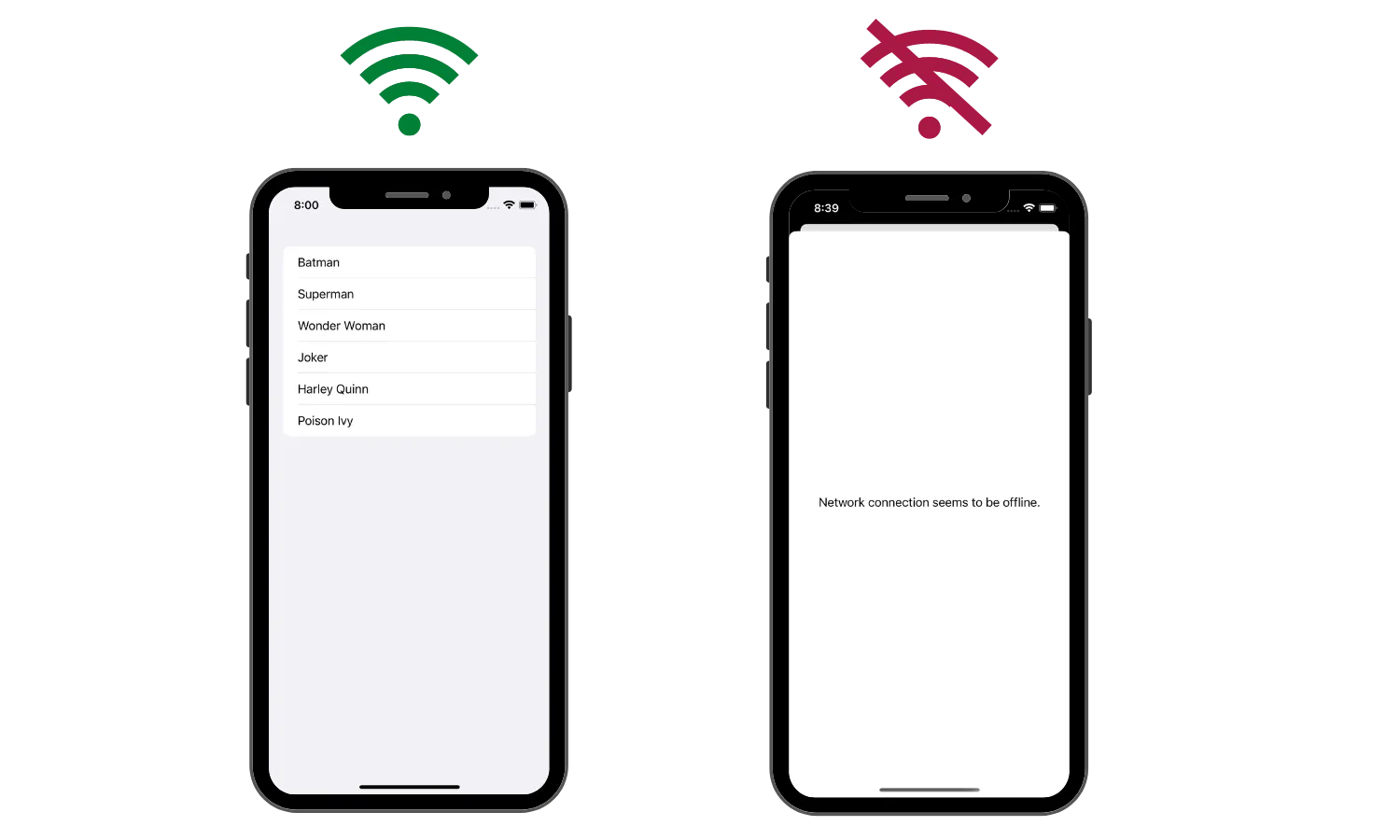
Final Thoughts
Implementing network connectivity monitor doesn’t require a lot of code. But it can mean a lot between a happy and a frustrated user.
Crafting delightful user experiences is part of what we do every day and also the reason why users keep coming back to our apps. We want them to come back.
You can have the best error handling code in your app and still have users leaving 1 star reviews titled “sucks”. Where there should have been an amazing UI, was an empty screen. So, well, the user didn’t realize their network connection was lost or the server decided to become a teapot.
Thanks to @twannl for pointing out Apple’s recommendation not to check for network connections and instead running requests and handling potential networking errors. Network framework can still be helpful to pro-actively inform users about a bad networking condition without blocking any UI.
Please feel free to reach out on Twitter if you have any questions, comments, or feedback.
Thank you for reading and happy coding!
